
The digital world of rendering software has changed completely. Software options range from free solutions like Blender (rated 4.7 out of 5 by 927 users) to premium tools like KeyShot that cost over $1,200 yearly. This wide range of prices shows what different design professionals just need today.
Simple visualization tools were enough in the past. The industry just needs more sophisticated rendering solutions now. Live rendering capabilities have become prerequisites, and clients expect photorealistic outputs as standard deliverables.
Top rendering software tools come with different levels of capability and specialization. To name just one example, V-Ray excels at photo-realistic rendering, while Lumion attracts users who want speed and accessibility at $62.42 per month. Solutions like Enscape connect directly with CAD and BIM applications and optimize workflows for architects and designers.
This complete guide gets into 15 leading rendering programs. Architects, designers, and students can find the perfect balance between features, performance, and budget. D5 Render’s 16K image output showcases high-resolution capabilities, while beginner-friendly options like OctaneRender at $21.75 monthly provide unique advantages for specific design needs.
D5 Render

Image Source: D5 Render
D5 Render is a powerful ray tracing renderer that serves architecture, landscape, interior design, and engineering professionals of all types. This GPU rendering software combines ray tracing, rasterization, and path tracing technologies to produce exceptional results quickly.
AI-Powered Rendering Features
D5 Render’s AI capabilities substantially speed up the design process. The software has AI-generated Material Texture Maps that automatically create normal, roughness, and height maps from base color textures. On top of that, it analyzes reference images with AI Atmosphere Match and copies their lighting and mood with a single click.
Other notable AI tools include:
- AI Ultra HD Texture: Improves textures to 4K resolution while preserving details
- AI Enhancer: Makes lighting, materials, vegetation, and other elements more realistic
- AI Style Transfer: Turns renders into watercolor, cartoon, and seasonal variations
These AI tools simplify processes and reduce manual adjustments. Designers can now focus more on creativity.
Real-Time Visualization Capabilities
Users see changes instantly as the software applies modifications to scenes in real-time. D5 provides professional-grade visualization options with support for up to 16K image output and 4K video rendering. The real-time path tracing feature calculates ray bounces and stores results to create more realistic global illumination.
D5 Render processes large scenes efficiently through recursive data structure acceleration and optimizes complex model rendering. So, the software handles detailed architectural projects while keeping relatively high frame rates.
User Interface and Experience
D5 has a user-friendly interface that people praise for its clean, modern design and easy navigation. The simple UI helps both beginners and professionals learn quickly. D5 Render works with major design platforms like SketchUp, 3ds Max, Revit, Archicad, Rhino, C4D, Blender, and Vectorworks through free live-sync plugins.
Pricing and Value
D5 Render’s tiered pricing model includes:
- Community version: Free with all simple functions and some assets
- Pro subscription: $38 per month with advanced features like VR, color grading, and 11,000+ models/materials
- Teams version: $708 per year with shared features and 100GB cloud workspace
Students and independent designers can use the free Community version. Professional users who need advanced capabilities will find value in the Pro subscription.
Lumion

Image Source: Lumion
Lumion stands out as a live rendering platform that architects, landscape designers, and urban planners use to create high-quality visualizations.
Architectural Visualization Strengths
Lumion turns 3D models into immersive experiences with its live rendering capabilities. Designers can adjust their ideas faster, which makes it useful throughout the design process and not just for final presentations. The software’s weather simulation tools let users add dynamic elements like rain, snow, fog, and seasonal changes to make scenes more realistic. Lumion combines smoothly with major design platforms like SketchUp, Revit, Archicad, Rhino, and Vectorworks through LiveSync plugins. Users can see their models in real time without breaking their creative flow.
Material and Asset Library
Lumion’s extensive content library has nearly 10,000 objects, characters, and materials. You’ll find high-resolution textures, realistic vegetation, detailed furniture, animated people, and environmental elements in the library. Scenes can be filled with these assets to create lived-in spaces quickly. The material editor has many pre-configured textures such as wood, glass, concrete, and metal that users can adjust for realistic reflections, roughness, and transparency.
Animation Tools
The software’s strong animation capabilities bring architectural presentations to life. Lumion has tools like Advanced Move and Mass Move to create dynamic elements within scenes. Designers can:
- Animate people, cars, animals, and even doors to welcome clients into designs
- Create cinematic walkthroughs with complex camera movements
- Control environmental effects including wind speed and cloud direction
The 2023 version added three new preset camera paths—follow object, dolly shot, and orbit path. These give users better control over camera movements to create more professional animations.
Learning Curve for Beginners
Lumion’s powerful features don’t make it hard to learn. Most users become skilled within days instead of weeks or months. Built-in tutorials and ready-made templates for scenes and effects help new users get started quickly. While it takes time to master advanced tools for rendering, lighting, and animation compared to alternatives like Twinmotion, the easy-to-use interface helps beginners create simple scenes without much trouble. Students and professionals can both use it effectively.
Enscape

Image Source: Enscape Blog
Enscape stands out as the go-to rendering solution among architectural professionals through its direct integration with major design platforms. The numbers speak for themselves – 85 out of the top 100 architecture firms worldwide depend on this tool to meet their visualization needs.
Real-Time Rendering for Architects
The software turns 3D models into fully rendered walkthroughs that users can explore from any angle. Live technology brings projects to life instantly, and 92% of customers say it speeds up their design process. Enscape supports NVIDIA Deep Learning Super Sampling, which boosts performance during walkthroughs. Unlike traditional renderers, designers can see changes right away without waiting for processing time.
VR Integration
Enscape’s virtual reality capabilities make it unique among rendering tools. Users need just three simple steps: open a supported model, start Enscape, and enable VR. The software creates immersive client experiences through its compatibility with headsets like Meta Quest 3 and HTC Vive Pro 2. Designers can generate standalone EXE files with saved views to guide virtual tours outside the office.
Pros:
- Easy-to-use VR interface with teleportation controls
- Users can capture screenshots directly from the VR environment
Cons:
- Hardware demands are high (minimum NVIDIA RTX 4070 Ti or AMD equivalent)
- Some users might experience cybersickness during VR sessions
Workflow Integration with CAD Software
The software works as a direct plugin for Revit, SketchUp, Rhino, Archicad, and Vectorworks, which eliminates the export-import cycle. Bi-directional data exchange ensures changes appear instantly on both sides. On top of that, its BIM mode shows all relevant building information right in the rendering viewport.
Pricing Structure
Enscape’s tiered licensing options include:
- Fixed-seat license (monthly): $84.90
- Fixed-seat license (yearly): $562.80
- Floating license (yearly): $922.80
Cloud Collaboration Features
Teams can share panoramas and web standalones directly from the plugin through Chaos Cloud integration. The collaborative annotation tool lets team members add notes or “issues” to specific model locations, which makes team communication smooth and effective.
V-Ray

Image Source: Chaos
Chaos Group’s V-Ray has been a premier rendering engine for over 20 years. It creates photorealistic visuals for architecture, product design, and film industries.
Industry Standard Rendering Engine
V-Ray creates stunning realism through physics-based simulation technology. The engine uses global illumination and ray tracing to calculate light’s interaction with surfaces in a scene. TED-Ed’s YouTube channel features animated series that showcase V-Ray’s capabilities beyond static imagery.
Pros:
- Unmatched photorealistic output
- Advanced lighting simulation capabilities
- Reliable for both still images and animations
Cons:
- Learning curve steeper than alternatives
- Complex scenes need longer rendering time
Material System and Libraries
V-Ray’s physically-based material system goes beyond simple texturing. It replicates real-life surfaces like metal, glass, and fabric with precision. The Chaos Cosmos Browser gives users access to over 500 ready-made materials. This browser replaced V-Ray 6’s Preset Material Library. Users can also load their custom assets as .vrmat files.
CPU vs. GPU Rendering Options
V-Ray comes with two rendering engines—V-Ray (CPU-focused) and V-Ray GPU. Complex scenes with high memory needs work best with the CPU version. V-Ray GPU uses NVIDIA CUDA or RTX devices to render much faster. Version 3.60 brought hybrid rendering that uses both CPU and GPU resources to maximize hardware efficiency.
Integration with Multiple Design Platforms
V-Ray combines smoothly with leading software like SketchUp, 3ds Max, Maya, Revit, Rhino, Cinema 4D, Houdini, Unreal, and Nuke. Design professionals who work with multiple platforms find this versatility valuable.
Pricing Models
Official pricing shows several license options:
- Single computer license: £33/month or £396/year (annual saves 50%)
- V-Ray Premium (floating license): £47/month or £564/year
- V-Ray Enterprise: £39.90/month per license (£478.80/year)
- Education license: £9.50/month (£114/year)
Each subscription includes access to V-Ray’s integrations, technical support, and smart 3D content with render-ready models and materials.
Blender
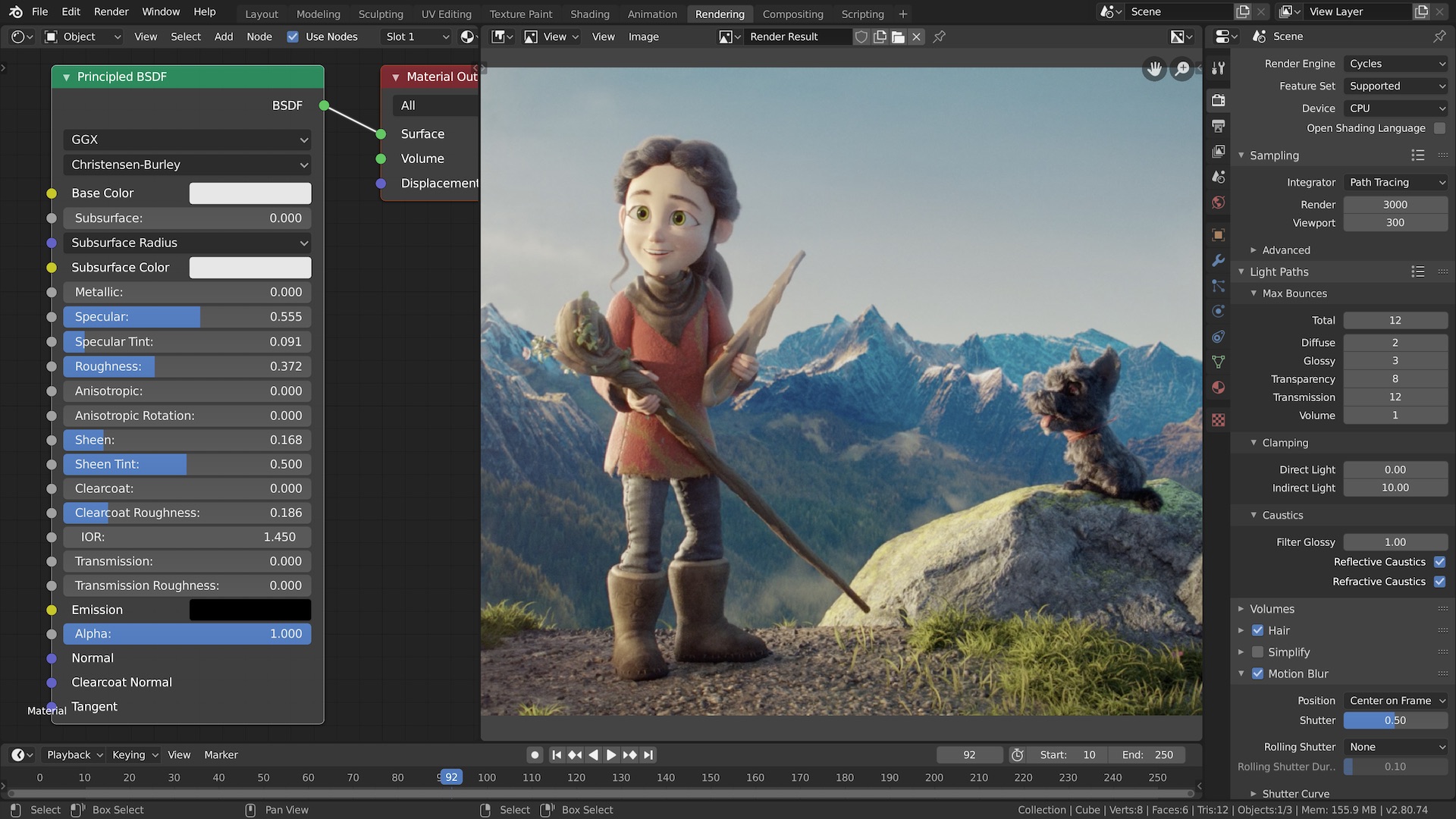
Image Source: BlenderNation
Blender sets itself apart from other rendering tools. Its free, open-source foundation has created huge momentum in the 3D visualization community.
Free 3D Rendering Software Benefits
The GNU General Public License governs Blender, which means it will always be free to use commercially, educationally, and personally. Thousands of contributors worldwide keep improving this community-driven project. Design teams can work seamlessly because the software runs smoothly on Linux, Windows, and Macintosh platforms.
Pros:
- Professional-grade capabilities without any cost
- State-of-the-art features through frequent updates
- Works on all major platforms
- Major hardware vendors like AMD, Apple, Intel, and NVIDIA provide support
Cons:
- Missing some specialized architectural tools that dedicated rendering apps offer
- Learning the interface takes time
- Community forums are your only support option
Cycles vs. Eevee Engines
Blender’s two rendering engines serve different workflows and project needs.
Cycles works as a physically-based path-tracing engine that mirrors ground physics, including lighting, reflections, and shadows. The engine creates photorealistic renders with precise global illumination, though it needs more processing time. Eevee, on the other hand, gives you immediate results through rasterization, trading some physical accuracy for speed.
Your project needs should guide your engine choice:
- Cycles shines with photorealistic still renders, high-quality animations, architectural designs, and product visualization
- Eevee works best for stylized animations, game assets, or projects that need quick feedback during design changes
Community Support and Resources
Blender’s massive community ecosystem stands as its biggest strength. Users connect through Blender Stack Exchange, Blender Artists forums, and active subreddits. These platforms are a great way to get peer help and access countless tutorials and shared resources.
Independent education platforms, asset marketplaces, and detailed documentation have grown from this community. Everything evolves with each software release. This shared environment helps users solve technical problems without paying for support subscriptions.
Best For: Independent Designers and Students
Blender’s price point and features make it perfect for independent designers, students, and smaller studios with tight budgets. The software covers the entire 3D pipeline—from modeling to animation, simulation, and rendering. This makes it ideal for conceptual architectural visualization and product design.
New users love Blender’s Python-controlled interface that lets them customize layouts, colors, and workflows. Professional architects or those looking for industry-standard rendering workflows might prefer dedicated solutions like V-Ray or Enscape that line up better with professional practice needs.
Twinmotion

Image Source: Architosh
Twinmotion uses Unreal Engine technology to offer a visualization solution that connects gaming and design worlds. This live visualization tool helps architects, urban planners, landscapers, and product designers create high-quality images, panoramas, and interactive presentations from their design data faster.
Epic Games Ecosystem Integration
Twinmotion belongs to the Epic Games family and works smoothly with other Epic products and services. Users can access Quixel Bridge to expand their asset libraries and share interactive experiences through Artstation to enhance their presentations. The software connects with Sketchfab and Capturing Reality, which adds more features beyond standard rendering. This ecosystem gives designers a connected set of tools instead of separate software pieces.
Pros:
- Access to thousands of high-quality assets through Quixel integration
- Efficient sharing of interactive experiences via Artstation
- Consistent updates and support from Epic Games
Cons:
- Complete ecosystem benefits need learning of multiple platforms
- Some advanced features require separate subscriptions
User-Friendly Interface
Twinmotion stands out with its easy-to-use experience and drag-and-drop features that make creation simple. Beginners can place objects, apply materials, and adjust environmental settings without much training. The software links directly with popular design tools like Revit, SketchUp, Rhino, Archicad, and Vectorworks, which allows live updates between platforms.
Real-Time Visualization
The software shows instant visual changes without the long render times common in architectural visualization. Users can adjust lighting conditions, weather effects, seasons, and atmospheric conditions to see results right away. This feature helps when testing design alternatives or presenting to clients. The software also supports VR output formats to create immersive walkthroughs of proposed designs.
Pricing and Licensing
Twinmotion offers several licensing options:
- Free trial version with simple functions
- Educational license: Free for students and educators
- Commercial subscription: Available for individual professionals and design firms
Twinmotion gives architects and designers an available entry point into live visualization. It balances ease of use with professional quality output to create a powerful solution.
KeyShot
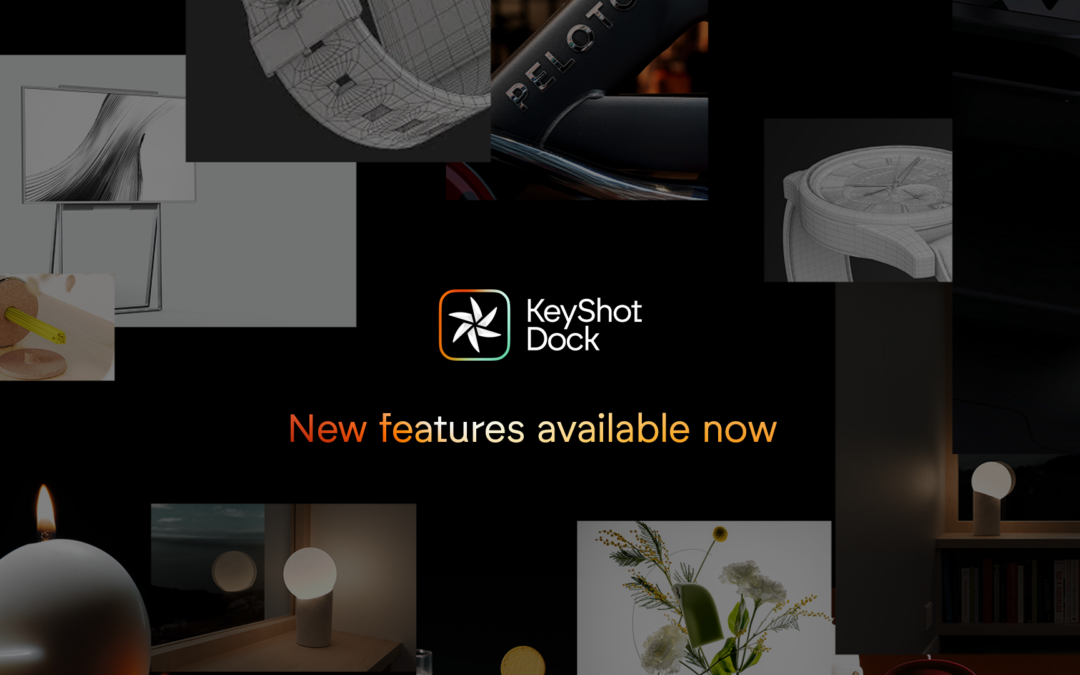
Image Source: www.keyshot.com
KeyShot stands out as a CPU-based ray tracing renderer that product designers love to use for photorealistic visualization without deep technical knowledge. The software works independently and supports 34 different 3D file formats from common CAD programs.
Product Design Visualization
KeyShot turns technical CAD models into photorealistic images that showcase design concepts effectively. Users can import 3D data and start creating visuals right away through a simple workflow. They just need to add materials, adjust lights, and set up the camera. Product designers find this streamlined approach helpful when they need quick prototypes for reviews or marketing.
Pros:
- Makes design decisions faster
- Works great for people who aren’t rendering experts
- Lets you configure products interactively
Cons:
- Not the best choice for architectural visualization
- Takes time to master advanced material creation
- Complex scenes need powerful hardware
Material and Lighting System
KeyShot creates realism through its scientifically accurate material system. The software has over 700 material presets that cover architectural elements, fabrics, metals, plastics, and woods. The Material Graph editor gives users detailed control over surface properties through a node-based system.
The lighting system offers two main approaches. Environment lighting uses HDRI to create physically accurate illumination for interior or exterior spaces. Any object can become a light source with four options: Area Light, Point Light, IES Profile Light, and Spotlight. Users can control all scene lighting through the Light Manager.
Real-Time Ray Tracing
KeyShot has always been a 100% live renderer where changes show up instantly. Version 9 brought GPU acceleration that lets users switch between CPU and GPU rendering with one click. The software works with NVIDIA RTX technology and uses dedicated ray tracing cores with AI denoising.
The visual quality stays the same between CPU and GPU modes. Users can pick either method based on their hardware setup. The software balances quality and speed well for complex scenes or caustics rendering by using available computing power.
Pricing Options
A KeyShot Studio Professional subscription costs $99 monthly with annual billing, which adds up to $1,188 yearly. This package has the basics like CAD import, material creation, animation tools, and both CPU and GPU rendering. Users can add extra features such as:
- KeyShot Studio Web to view 3D across devices
- Network Rendering to spread processing work
- KeyShot Studio VR to create virtual reality views
The company used to sell perpetual licenses from $995 for HD version to $3,995 for Enterprise solutions, but now focuses on subscriptions.
Unreal Engine 5

Image Source: Unreal Engine
Unreal Engine 5 started as a video game development platform but has grown into a powerful rendering solution that architects use to create immersive visualizations. This tool does much more than standard rendering software – it lets designers build interactive experiences with game-engine capabilities.
Architectural Visualization with a Game Engine
Architects can now create photorealistic visualizations with incredible detail using Unreal Engine 5. The engine shines when showing how light plays with objects in different settings, which makes it perfect for previewing scenes. Its sequencer tool can animate anything from cameras to objects, which helps create stunning product videos and installation concepts. UE5 works with non-linear editing software to produce hyper-realistic sequences without physical camera setups.
Pros:
- Handles large-scale city visualization projects
- Creates interactive presentations instead of static images
- Lets you make real-time changes during client meetings
Cons:
- Takes longer to learn than standard architectural tools
- Needs more powerful hardware to run smoothly
Nanite and Lumen Technologies
Two groundbreaking technologies power UE5’s rendering capabilities. Nanite, a virtualized micropolygon geometry system, lets you import multi-million polygon meshes while keeping real-time frame rates without losing quality. Designers can build highly detailed environments without worrying about polygon counts. Lumen provides dynamic global illumination and reflections that change instantly when lighting or geometry shifts. You won’t need to create lightmap UVs or wait for lightmaps to bake—what you see in the editor matches the final output exactly.
Virtual Production Capabilities
UE5 has revolutionized film and television production through virtual workflows. The engine renders full-resolution, photoreal assets immediately, so filmmakers see their vision and make decisions on the spot. To name just one example, The Mandalorian used Unreal technology to create virtual walls and landscapes behind physical sets.
Learning Resources
UE5’s complexity shouldn’t scare you away – there are plenty of ways to learn. Epic Games provides self-directed courses through Unreal Academy and runs live training sessions with partner resources. The Epic Developer Community shares free tutorials that cover everything from simple setup to advanced features like Nanite and Lumen. These resources help new users progress from basics to mastery.
Free vs. Commercial Use
The licensing model for Unreal Engine 5 works on a royalty basis. You can use the software completely free until your project makes $1 million in gross revenue. After that, Epic takes a 5% cut only from earnings above that threshold. This structure makes UE5 available to students and small firms, and Epic only succeeds when developers find success with the engine.
Octane Render

Image Source: OTOY
OctaneRender uses NVIDIA GPU technology as the world’s first unbiased, spectrally correct GPU rendering engine. Designers can achieve photorealistic results at unprecedented rendering speeds.
GPU-Based Rendering Benefits
OctaneRender’s architecture utilizes parallel processing through CUDA cores. The engine performs calculations across thousands of cores simultaneously instead of being limited to a few CPU cores. This fundamental difference makes rendering faster by a lot without quality loss. The renderer needs NVIDIA graphics cards with CUDA capability 3.0 or higher and at least 8GB of RAM. Users should have 16GB RAM for the best performance.
Pros:
- Dramatically reduces rendering times compared to CPU-based solutions
- Handles complex lighting calculations efficiently
- RTX acceleration brings 2-5x speed increase on compatible hardware
Cons:
- Limited to NVIDIA graphics cards only
- Scene size constrained by GPU VRAM
- Requires specialized hardware investment
Speed and Performance
Octane’s remarkable scaling capabilities set it apart from others. The renderer delivers 10-50x speed increases over traditional CPU-based engines while maintaining unbiased accuracy. Multiple GPUs help Octane scale almost linearly—two GPUs nearly double the rendering speed. The RTX 4090’s advanced architecture and 24GB VRAM capacity performs 90% faster than the RTX 3090 for Octane rendering.
Material System
Octane’s physically accurate materials include glossy, diffuse, specular, mix, metallic, and toon types. The layered material system helps create complex materials with up to eight layers on top of a base layer. The renderer has procedural maps for checkers, turbulence, and marble effects that enable realistic surface creation without external texturing.
Integration with Design Software
OctaneRender works with over 25 content creation tools including industry standards like Cinema 4D, Maya, 3ds Max, Revit, and Blender. Users can switch naturally between applications and maintain material properties and lighting setups through the ORBX file format.
Subscription Options
Octane’s Studio+ subscription costs €23.95/month or €239.88/year. This package has standalone and plugin licenses with unlimited GPU usage and network rendering capabilities. A free Prime license gives simple functionality to students and beginners who want to learn GPU rendering solutions.
Cinema 4D with Redshift

Image Source: Maxon
Cinema 4D and Redshift make a powerful team in the design world. They excel in motion graphics and deliver high-quality renderings as a complete solution. Maxon now owns both tools, giving designers a smooth workflow from modeling to final output.
Motion Graphics Capabilities
Cinema 4D has become the go-to tool for motion designers through the years. The MoGraph feature set turns complex animation concepts into user-friendly tools. Designers can create dynamic animations without much keyframing because of the software’s innovative effectors and fields system. Many designers choose C4D for these animation features that work well with Redshift’s rendering power to create broadcast graphics and stylized character animations.
Pros:
- User-friendly MoGraph toolset needs minimal keyframing
- Perfect for broadcast design and title sequences
- Production time reduces with procedural animation
Cons:
- Not the best choice for architectural visualization
- Advanced animation features take time to learn
Integration with Adobe Creative Cloud
Cinema 4D, Redshift, and Adobe’s ecosystem work together smoothly for designers. You can import Photoshop files directly into C4D while keeping layers, groups, and transitions intact. C4D renders load directly into After Effects through Cineware. This bridge between applications gives complete control during post-production. After Effects CC has had a lite version of C4D since 2013, making it great for motion designers.
Learning Curve
Redshift can be challenging to learn at first because of its node-based material system. New users often find the interface needs “far more clicks than necessary”. Yet, you can find many training resources, from basic rendering tutorials to advanced material creation and lighting techniques. Most new users can handle basic functions within weeks, but advanced features need dedicated practice.
Pricing Structure
Maxon has several subscription options for Cinema 4D with Redshift:
- Maxon One subscription: Has C4D, Redshift, Red Giant, ZBrush, and more
- Standalone Redshift: $22/month billed annually (48% savings over monthly billing)
- Educational licenses: Students and educators get big discounts
Studios that need both motion graphics and high-quality rendering will find great value in this combination.
Chaos Corona

Image Source: Chaos
Chaos Corona stands out as a renderer designed specifically for high-end architectural visualization. The software’s greatest strength lies in its ease of use. Architects and designers love Corona because it removes the technical complexities found in other rendering engines.
Photorealistic Rendering Features
Corona produces physically accurate results through both biased and unbiased rendering solutions. The software’s Fast Caustics Solver automatically calculates reflective caustics for all materials. You can adjust light intensity and color right in the frame buffer with LightMix technology. This creates multiple lighting scenarios from a single render. The 4K cache system keeps image quality intact while making the rendering process faster.
Pros:
- Predictable, physically plausible results without quality compromises
- Interactive rendering for immediate visual feedback
- Built-in denoising before and during rendering stage
Cons:
- Only works with 3ds Max and Cinema 4D platforms
- Runs mostly on CPU, unlike some GPU-accelerated alternatives
Integration with 3ds Max
Corona fits perfectly into the Chaos ecosystem and works smoothly with Autodesk 3ds Max. Most users become skilled at Corona within just one day. Recent updates added Vantage scene export features. Now you can import Corona scenes into Chaos Vantage for super-fast GPU rendering.
Material Library
Corona’s Material Library comes with over 520 ready-to-use materials and high-quality previews. Many materials use Triplanar mapping, so you don’t need complex UV mapping. Since Corona 12, the Material Library has been available through Chaos Cosmos, which makes it more versatile.
Pricing Options
You can choose between two license types for Chaos Corona:
- Corona Solo: $54 per month for single-seat licenses
- Corona Premium: $68 per month with floating license capabilities
Best For: Architectural Visualization
Corona shines as a tool for architectural visualization professionals. You just press “Render” and it works – no technical expertise needed. The software lets designers focus on their creativity instead of dealing with complex rendering settings.
SketchUp Rendering Options

Image Source: archisoup
SketchUp users can choose from many rendering plugins that change the modeling software into a complete visualization platform. These extensions come with different capabilities, pricing, and learning curves. Designers can pick what works best for their projects.
V-Ray for SketchUp
V-Ray merges naturally with SketchUp and turns it into a powerful visualization tool for photorealistic outputs. The plugin comes with two rendering engines (CPU and GPU/Hybrid) that help get the best performance based on project needs. V-Ray Vision shows immediate visualization while working. Designers see changes instantly within the SketchUp viewport.
Pros:
- Detailed material library with 200+ architectural textures
- Asset browser (Chaos Cosmos) gives render-ready models right in the toolbar
- Supports Enscape material transfers for smooth workflow continuity
Cons:
- Costs more than alternatives
- Takes time to master advanced features
- Needs powerful hardware to perform well
Enscape for SketchUp
Enscape works directly with SketchUp through 100% integration. It creates a quick visualization workflow where SketchUp changes appear instantly in the Enscape window. The two-way data exchange keeps the project in one place. Users don’t need to switch between applications.
Lumion for SketchUp
Lumion LiveSync connects SketchUp and Lumion in real time. This lets designers model and visualize at the same time. They can use any of Lumion’s 1000+ high-definition materials while working. LiveSync works with SketchUp 2017 and newer versions. It imports models automatically and keeps previous visualization work intact.
Free Rendering Plugins
Budget-conscious designers have several free options:
- D5 Render provides a free community version with simple rendering functions and some assets, plus a direct-link plugin for SketchUp 2017-2023
- Twilight Render Hobby lets users render inside SketchUp with an easy interface, though it has fewer features than its pro version
- Brighter 3D gives a 7-day free trial with noisy-free rendering and a materials library of 100 materials
Best For: Quick Conceptual Design
Twilight Render works great for quick conceptual renders because of its simple settings and straightforward functionality. D5 Render also excels at conceptual visualization. Its livesync feature lets designers model and render at the same time. D5’s workflow allows users to place simple shapes as placeholders in SketchUp. They can then replace them with detailed assets in D5 Render. This helps keep modeling smooth without slowing down from complex geometry.
Revit Rendering Solutions

Image Source: Autodesk
Autodesk Revit stands as the life-blood BIM authoring tool for AEC professionals. However, its visualization capabilities often need improvement to meet client presentation standards.
Native Rendering Capabilities
Revit’s built-in rendering engine provides simple visualization functionality with draft and final quality modes. Users can define rendering regions to focus on specific areas and adjust exposure settings that control brightness and contrast. The system proves convenient, yet many professionals call it “just not realistic enough to present to clients”. The raytracing engine simulates light behavior and enables simple lighting studies and conceptual visualization.
Pros:
- Integrated workflow without leaving Revit
- Useful for quick design validation
Cons:
- Limited realism compared to specialized renderers
- Post-processing takes substantial time
Third-Party Rendering Plugins
Several specialized plugins reshape Revit into a powerful visualization platform. Enscape creates immediate connections where “changes made in Revit will instantly appear in Enscape”. D5 Render smoothly combines all types of Revit’s lights and their photometric characteristics. V-Ray 7 for Revit brings advanced features including Gaussian splats for rapid 3D environment creation and point cloud rendering capabilities.
Cloud Rendering Options
Autodesk Cloud Rendering lets users submit renders directly to Autodesk’s servers while they continue working on their projects. Higher-quality or larger-sized renderings need cloud credits. Recent improvements have made cloud renderings look better and process faster with enhanced post-processing controls.
BIM Workflow Integration
Rendering in Revit optimizes “efficiency and accuracy throughout the design process as updates to floor plans, elevations, and sections can be made as the model develops”. Knowing how to walk through rendered models helps detect potential issues early and saves time and construction costs. Users can perform batch rendering of Named Views or Favorite Views, which substantially reduces time spent on quality renders. Rendering has evolved beyond a visualization tool and become an essential part of the BIM coordination process.
3ds Max with Arnold

Image Source: Autodesk
3ds Max with Arnold creates a powerful combination in visual production that delivers studio-quality rendering through physically accurate lighting simulation and advanced materials. This pairing offers professional-grade tools to architects and designers who want cinematic quality, serving as the default rendering engine in 3ds Max since 2018.
Advanced Lighting and Materials
Arnold creates physically accurate lighting through its proprietary lights, including quad_lights, point_lights, and distant_lights. Each light type simulates real-life physics and lets users adjust exposure, color temperature, and sample quality. Users can make shadows less noisy by increasing light_samples, which typically needs a value of 3 for quality renders.
The material system features the versatile Standard Surface shader that creates everything from simple plastics to complex car paint or skin textures. This shader groups parameters (base, specular, SSS) to optimize workflow. Users can adjust base_color, metalness, and specular_roughness parameters to achieve metallic finishes.
Pros:
- Photorealistic lighting with physically accurate behavior
- Versatile material system that handles surfaces of all types
- Live feedback through interactive rendering
Cons:
- Longer render times for complex scenes
- Steep learning curve for material creation
- Higher hardware requirements than simple renderers
Animation Capabilities
The Arnold-3ds Max combination supports advanced animation workflows beyond still imagery. Users can create fade effects using gradient maps connected to opacity parameters since Arnold doesn’t directly support visibility tracks. 3ds Max brings motion paths, character animation tools, and modernized animation controllers to the table.
Professional Studio Workflow
Arnold runs on heavy data sets and handles complex scenes efficiently. The renderer lets users switch between CPU and GPU processing based on project needs. Light Manager gives teams complete control over scene illumination and makes shared work easier on complex projects.
Subscription Model
Autodesk’s subscription model bundles Arnold with 3ds Max. The package has CAD import, material creation, animation capabilities, and both CPU/GPU rendering options.
Hardware Requirements
Arnold performs best with:
- Windows 10 or later with Visual Studio 2019 redistributable
- 64-bit system with SSE4.1 instruction set support
- For GPU rendering: NVIDIA GPU with Maxwell architecture or later
- Recommended drivers: 560.35.03+ (Linux), 560.76+ (Windows)
CPUs with higher core counts help rendering tasks, while high-frequency processors work better for modeling and animation. Most complex scenes need 32GB RAM, though extensive high-resolution rendering might require 64GB or more.
RenderMan by Pixar

Image Source: Pixar’s RenderMan
RenderMan’s story began in 1988 as Pixar’s in-house rendering solution and grew into a technology that shaped the industry by powering more than 500 films. This Academy Award-winning rendering engine continues to set the standard in visual effects and animation production.
Film Industry Standard
RenderMan has grown beyond Pixar to become the gold standard for high-end film production. The technology behind this engine has earned 15 Academy Awards for Best Animated Feature and 26 for Best Visual Effects. RenderMan’s groundbreaking contributions to computer graphics earned it the prestigious IEEE Milestone Award in 2023.
Pros:
- Decades of production have refined its photorealistic quality to perfection
- Proven reliability in demanding film production environments
- Updates that align with Pixar’s film production needs
Cons:
- Learning curve is steeper than architectural-focused renderers
- Hardware requirements are substantial
- The workflow works better for animation than static architectural visualization
Advanced Lighting Simulation
RenderMan’s core strength lies in its physically-based rendering techniques that balance accuracy with technical efficiency. The system delivers exceptional precision in light behavior simulation through multi-bounce ray traced global illumination and subsurface scattering. Users can work with physically-based lights that feature color temperature, exposure, and IES profiles along with specialized Light Filters developed for feature films.
Integration with Animation Pipelines
Major 3D applications like Maya, KATANA, Houdini/Solaris, and Blender work smoothly with RenderMan. The renderer supports many open standards such as Alembic, OpenColorIO, OpenEXR, OpenSubdiv, OpenVDB, OSL, Ptex, UDIM, and USD. This support ensures smooth workflow integration across different platforms.
Pricing Structure
A commercial RenderMan license costs $595 per unit with a $250 annual maintenance fee that covers support, upgrades, and beta access. Users can choose between floating licenses for network distribution flexibility and node-locked licenses for simpler workstation setup. Students, researchers, and artists working on non-commercial projects can use RenderMan without any cost.
Best For: Animation Studios
RenderMan’s capabilities extend beyond animation studios to architectural firms that need cinematic visualizations with exceptional realism. Architects can create unique presentation styles using the Stylized Looks toolset, which takes rendered images beyond photorealism. The system shines in complex interior lighting scenarios where its advanced light transport simulation creates detailed, photorealistic environments.
Comparison Table
Rendering Software Comparison Table 2025
| Software | Base Price | Primary Use Case | Key Features | Pros | Cons | Platform Integration |
|---|---|---|---|---|---|---|
| D5 Render | Free (Community), $38/mo (Pro) | Architecture & Interior Design | – AI-powered rendering tools – 16K image output – Up-to-the-minute ray tracing | – Powerful AI capabilities – User-friendly interface – Free version available | – Higher hardware requirements – Limited advanced features in free version | SketchUp, 3ds Max, Revit, Archicad, Rhino, C4D, Blender |
| Lumion | $62.42/mo | Architectural Visualization | – Up-to-the-minute rendering – Weather simulation – 10,000+ asset library | – Quick learning curve – Extensive content library – LiveSync integration | – Requires powerful hardware – Limited advanced features | SketchUp, Revit, Archicad, Rhino, Vectorworks |
| Enscape | $84.90/mo | Architectural Design | – Up-to-the-minute rendering – VR integration – BIM compatibility | – Direct CAD integration – Easy to learn – Instant changes | – Requires RTX 4070 Ti minimum – Higher price point | Revit, SketchUp, Rhino, Archicad, Vectorworks |
| V-Ray | £33/mo | Professional Visualization | – Advanced material system – Hybrid rendering – Photorealistic output | – Industry standard quality – Multiple platform support – Extensive material library | – Steep learning curve – Higher price point – Complex settings | SketchUp, 3ds Max, Maya, Revit, Rhino, Cinema 4D |
| Blender | Free | General 3D Creation | – Cycles & Eevee engines – Complete 3D pipeline – Python customization | – Free and open-source – Regular updates – Cross-platform | – Steep learning curve – No official support – Less specialized for architecture | Standalone with multiple export options |
| Twinmotion | Free for education | Visualization | – Unreal Engine powered – Quixel integration – VR support | – User-friendly interface – Epic Games ecosystem – Free for education | – Full features need subscriptions – Learning multiple platforms | Revit, SketchUp, Rhino, Archicad, Vectorworks |
| KeyShot | $99/mo | Product Design | – Up-to-the-minute ray tracing – 700+ material presets – Multi-GPU support | – Quick setup – High-quality materials – Instant preview | – Less architectural focus – NVIDIA GPU required – Higher price point | 34 different CAD formats |
| Unreal Engine 5 | Free until $1M revenue | Interactive Visualization | – Nanite geometry – Lumen lighting – Virtual production | – Advanced technology – Free for most users – Instant changes | – Complex learning curve – High hardware demands | Multiple import options |
| Octane Render | €23.95/mo | GPU Rendering | – CUDA-based rendering – Spectral accuracy – Multi-GPU scaling | – Fast rendering speeds – Physical accuracy – Linear scaling | – NVIDIA only – GPU VRAM limitations | 25+ content creation tools |
| Cinema 4D + Redshift | $22/mo (Redshift only) | Motion Graphics | – Node-based materials – Adobe integration – Animation tools | – Motion graphics focus – Adobe workflow – Powerful animation | – Less architectural focus – Steep learning curve | Adobe Creative Cloud |
Conclusion
The right rendering software greatly affects design work efficiency and output quality. Premium options like V-Ray (£33/month) and KeyShot ($99/month) give professional-grade results. Free alternatives such as Blender and D5 Render’s Community version make quality visualization available to students and new designers.
Specialized tools like Enscape and Lumion are a great way to get the most value for architects. These tools make work efficient through live visualization features, though they just need powerful hardware setups. Blender or D5 Render’s free versions are good starting points for students and beginners. They provide complete features without any money commitment.
Professional designers who want advanced features might find value in hybrid solutions. Twinmotion pairs a user-focused interface with Unreal Engine power. Cinema 4D with Redshift shows its strength in motion graphics and animations. These tools take more time to learn, but their expanded features make the extra training worthwhile.
Software choice comes down to project needs, hardware specs, and budget limits. Architects working on complex projects need software that supports BIM workflows and large-scale visualizations. Product designers do better with tools that have extensive material libraries and live preview features. Students should pick software with complete learning resources and active community support.
Teams should review rendering solutions based on their workflow needs, client requirements, and team skills instead of chasing new features. This approach will give a better use of resources while creating high-quality visualizations that meet project goals.

